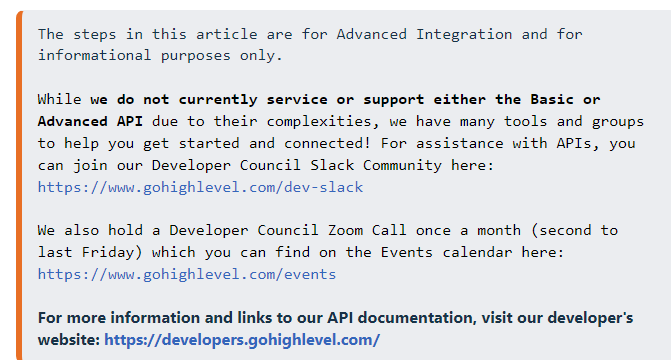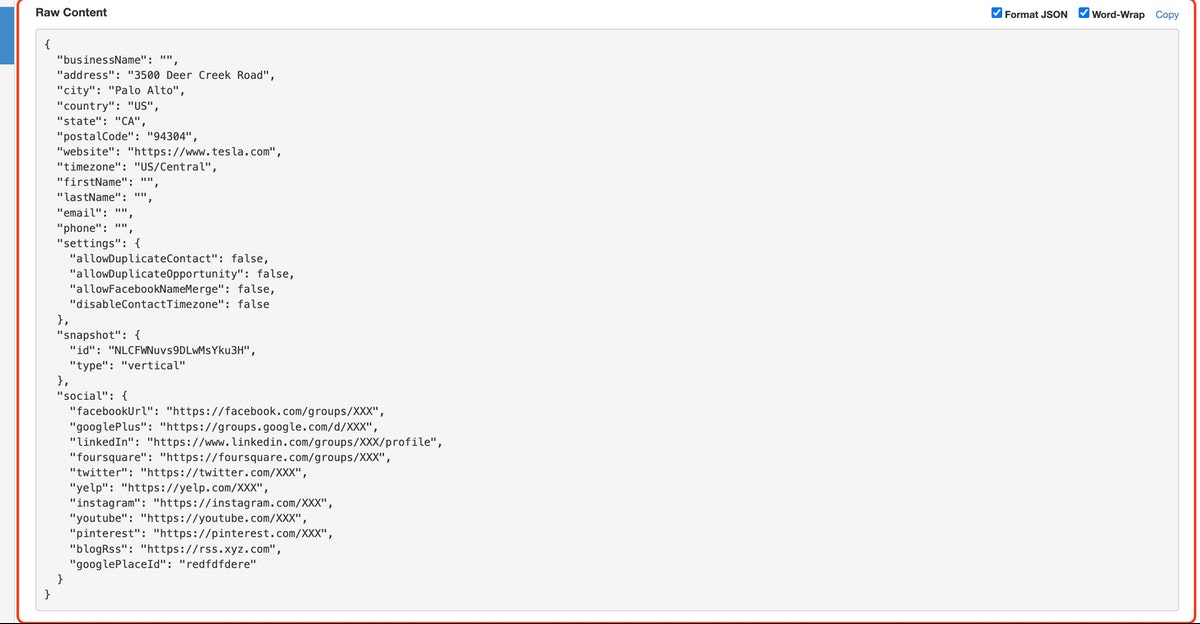How to Use Webhook.site to Troubleshoot your API Requests
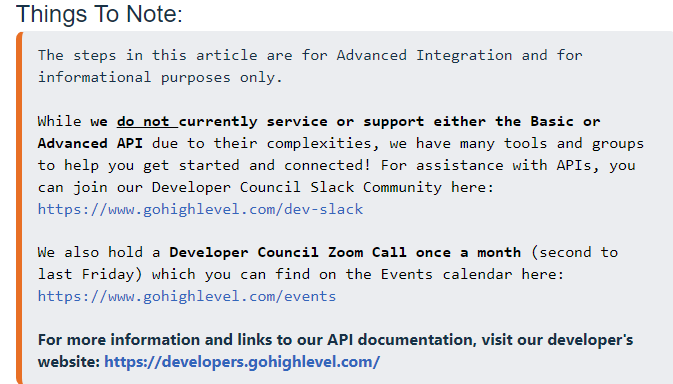
STEPS:
1. Go to Webhook.site
2. Click on “Copy to clipboard” next to your unique Testing Webhook on the homepage
3. Go to Your Custom Integration like Zapier or other third-party solution
For this example, we are using Zapier, and to use Webook.site to test you will need to click “Set Up Action”
4. Replace the HighLevel API URL with the Webhook.site testing URL
Temporarily swap out the HighLevel API URL for the Webhook.site URL for testing purposes. You’ll follow a similar process for any other custom integration that is POSTING data into HighLevel.
5. Save your updates
Make sure to save your changes, then run whatever flow you have in place that would normally execute the webhook. If your tool or integration (like Zapier, Integromat, etc.) has a built-in testing tool, don’t utilize this. Instead, use a real-world example. If the webhook is triggered when a form is submitted, go to the form and submit a test. If the automation fires when an action is performed in an external system, perform said action.
This will provide you and your developers with the most accurate information, and will be incredibly valuable when troubleshooting advanced API-related issues.
6. Review Payload Data
Next, you’ll be presented with the raw data being received by HighLevel anytime the webhook is executed. You can compare this with the information available on our API documentation websites to test your configuration.
7. Click Copy
Click Copy in the Upper Right of the Raw Data input box to copy the entire Payload. Save this for troubleshooting with your developers, or with the HighLevel team.
Related Articles:
Creating Subaccounts Using Zapier
Troubleshooting:
For more information and links to our API documentation, visit our developer’s website: https://developers.gohighlevel.com/